
GIVE THANKS
This tutorial was written for those who have a working knowledge of PSP. This tut is meant to be followed as a guide. Please feel free to use any other papers, colors, elements and or tubes! You are only as limited as your imagination!! I wrote this in PSP XI, but it should work with any other version.
SUPPLIES NEEDED:
PSP I used PSP XI, but I’m sure it will work in any other version
Tube of Choice. I am using the beautiful work of Sue Miller. Please do not use this image unless you have bought the tube and have a license to do so. You can purchase the tube, and obtain a license HERE
Giving Grace Scrap Kit…it’s a beautiful FREE Scrap Kit by Sticky Kisses Designs. You can download the kit HERE (scroll down abit to find the kit) Thank you Natasha for this lovely kit!
Font of Choice. I used Autumn Nights which you can find HERE
Before we begin, please don’t forget that if you need to resize anything, don’t forget to adjust sharpen. Drop Shadow used throughout is 2 2 50 and 5
OK Lets Begin!
Open a new image, 700 X 700 We will resize later. Copy and paste Floral 2 Resize by 25 then by 75. Adjust sharpen and add the drop shadow. Duplicate this layer, Image flip then merge down. Move this layer to the left side of your working image. Duplicate this layer and image mirror. And move this to the right. Then duplicate this layer, Image Rotate 90 to the left and place at the top. Duplicate this layer, image flip. Place these layers so it forms a frame. (You can look at mine for placement) Merge these layers visible.
Using your selection tool set on rectangle, draw a rectangle around your frame, making sure you get all the blank spaces. Using a paper of choice ( I used paper 2) resize by 25, Selections invert then delete. Move the paper layer below your frame layer.
Copy and paste the rope layer by 50 3 X and paste on the upper left side of the frame. Add your drop shadow.
Copy and paste leaf 2 resize by 50 2X, and place on the upper left of frame. Add the drop shadow. Resize by 75 image flip and place on the top right. Look at mine for placement.
Using bow of choice (I used bow 3) Resize by 50 3X Place on side of frame. Look at mine for placement. Add drop shadow. Duplicate the bow layer and Image mirror.
Now add your tube, and place to your liking. Add the drop shadow.
Open Ribbon Frame and resize by 50 3 X and place at the lower center of your frame. Add the drop shadow. Open flower 1, resize by 50 4 X and place ontop of the ribbon frame. Add the drop shadow
Merge the layers visible, and resize ALL Layers by 90. Duplicate and on the original layer, go to Adjust Add Blur Radial Blur set on Zoom Blur Default setting.
Open up the orange splatter, resize by 50 2 X and paste the splatter below your blur layer. Effects Edge Effects Enhance more and add the drop shadow.
At this time, add your text and your copyright.
Now merge the layers visible, and resize to your liking. Adjust sharpen. And save as a PNG
Now you have a beautiful Thanksgiving Tag!

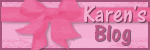
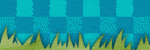
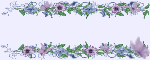
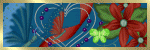
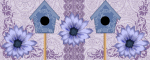
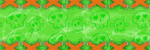

No comments:
Post a Comment